How To Reset Windows Xp Startup Password
There is a wide variety of operating systems, but Microsoft OS Covers more than 70% of the Bone market. Windows XP was launched as a role of NT family computer systems. XP was launched on 24 Aug 2001, with a wide range of new features and functionality such equally IPv4 back up, more stability, enhanced GUI, improved imaging features such as Windows Picture and Fax preview, enhanced image and thumbnail caching in Explorer. It tin run smoothly over a machine with 128 MB RAM on the other paw Windows 7 requires at to the lowest degree 700MB RAM for smooth functioning.
- Method one: XP Hidden Ambassador Account
- Method 2: Through Safety Mode
- Method 3: Using windows XP-bootable Disc
- Method 4: Using Regedit
- Method five: Using Regedit over again
Windows XP was released in two major editions, Home Edition and Professional Edition. Passwords act as a key that opens the door of sensitive data and user information. So many people have gear up passwords for their computers.
SAM, Security Accounts Manager, contains all the countersign of accounts in encrypted form. These files cannot be decrypted as they accept one-way encryption merely they tin be accessed offline to reset the passwords. The net user command is used to add, remove, and make changes to the user accounts on a computer, all from the Command Prompt and we'll use this control to change the organization'south accounts password.
Simply What if we just forget the passwords? So, below are 8 ways starting from easy to moderate level to crack or reset the Windows XP ambassador password.
Method 1: XP Hidden Ambassador Business relationship
1. Windows XP comes with a subconscious Administrator account which can exist accessed past following ways so that the lost password of other admin accounts can be inverse from this default Ambassador Business relationship. On the Windows XP login screen panel, hit Ctrl+Alt+Del twice after that a login panel volition popular up. Just enter the user name equally Administrator and hit enter.
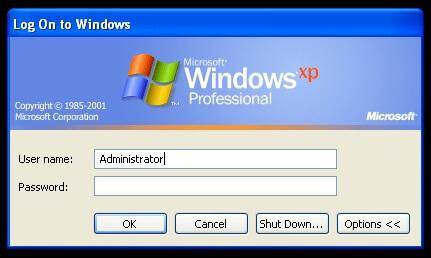
two. While you are logged in as admin and yous need to modify whatsoever user account passwords simply get to theRun window and typecmd.Now entercyberspace user and then striking enter. It will show all users on this machine.
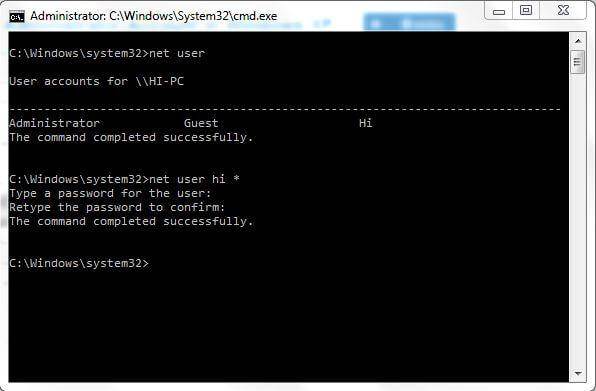
3. Now enternet user [account_name] *
Eg: net user hullo *
It will inquire for a new password, and and so you tin can enter a new one as your wish. From the next login, yous will take to enter this password for the respective account.
Method ii: Through Safe Mode
Restart the system press the F8 key to boot in safe mode from there log in Administrator Account without a countersign. This is an easy manner and mostly works if the default hidden ambassador is not changed.
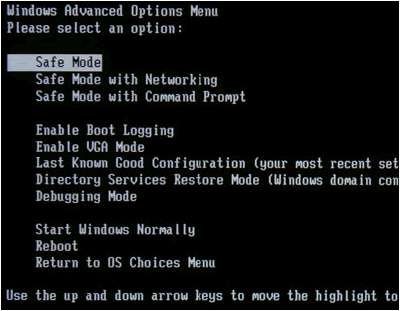
Method 3: Using windows XP-bootable Disc
one. Select Boot from CD selection from BIOS menu and insert a bootable disc, just press whatsoever central when prompted like "Press any key to boot from CD".Follow the Setup procedures and have the license agreement by hitting F8.
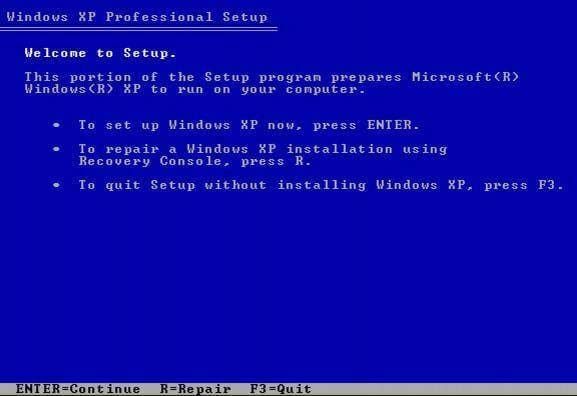
2. Use pointer keys to select XP installation (if yous simply have one, information technology should already be selected) and press R to brainstorm the Repair process. After successful completion of repair windows will restart and once more will display "Press any cardinal to boot from CD".
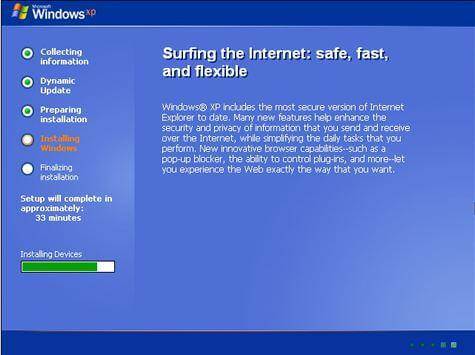
three. Simply don't practice anything, and it volition boot automatically now when you run into Installing Device Bar in the lower left bottom corner. Press Shift+F10 this volition open the panel now.
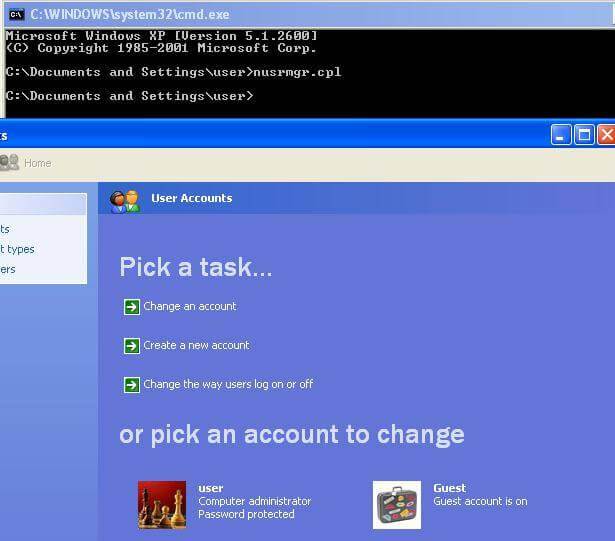
iv. Write controlnusrmgr.cpl. To edit passwords or remove them, y'all can also blazon Change userpasswords2 in the panel to add together a new user with whatever countersign. Now log in with new credentials after the repair procedure completes successfully.
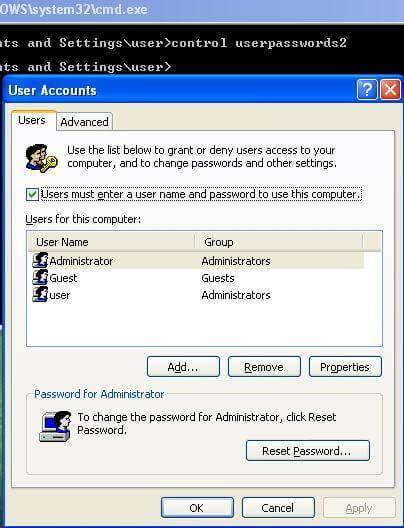
Method 4: Using Regedit
1. Once you get the console type Regedit.

2. This volition open up the registry carte du jour at present navigate to HKEY_LOCAL_MACHINESOFTWAREMicrosoftWindows NTCurrentVersionWinlogonSpecialAccountsUserList in the Registry Editor.

3. At present double click Ambassador selection in the right console. But if it is non there so do right-click in the right-side console and select a new Dword and name it equally Ambassador and hitting enter. Then do a double click on the newly created option and enter the value to 1 and press Ok.
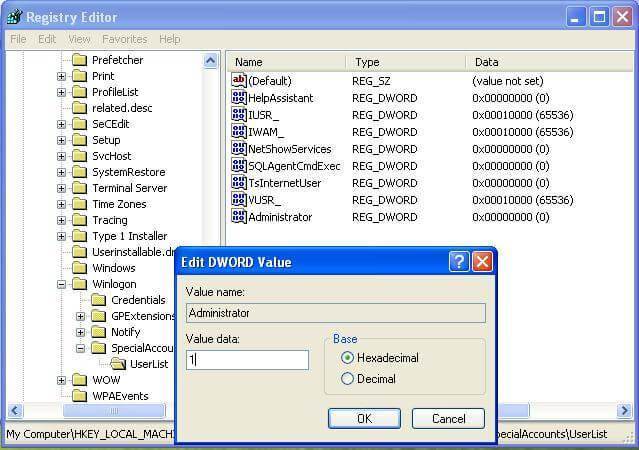
iv. Now restart the window y'all will see a new Administrator user login without a countersign and make it to alter the password of the lost account.
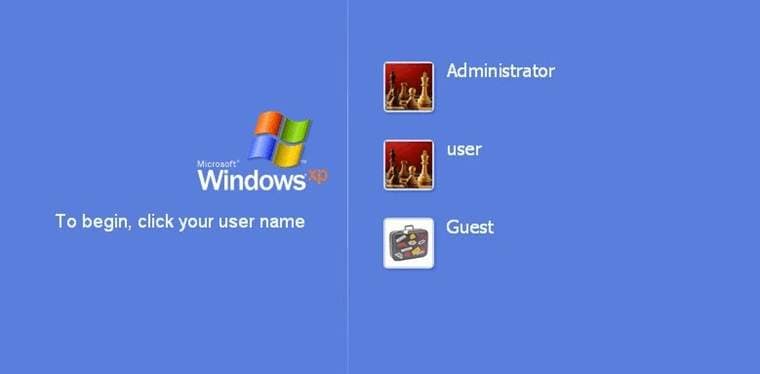
Method 5: Using Regedit again
1. Once you get the console type "Regedit" (command for opening Registry) and press Enter. From now on nosotros accept to exist extra careful as one mistake might degrade our operating Organization and make it unusable. On the left side of the Registry Editor click "HKEY_LOCAL_MACHINE" and so in the File menu click "Load Hive".

2. At present Browse for the Following path: Windows Os drive[c]:windowssystem32configSAM
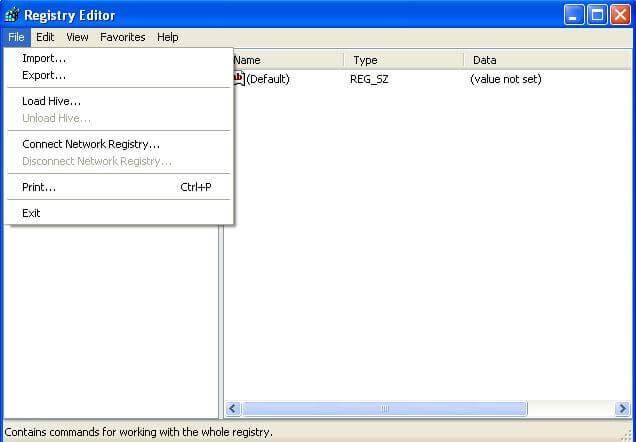
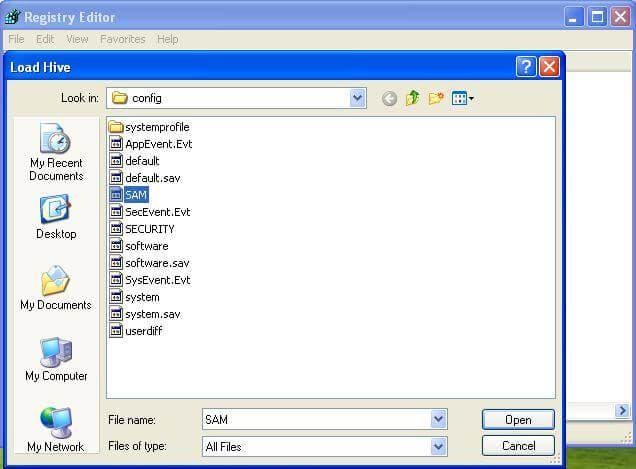
Note: This SAM file stands For the Security Accounts Manager, which is responsible for managing all credentials of organisation accounts so it contains encrypted information about the account names and passwords.
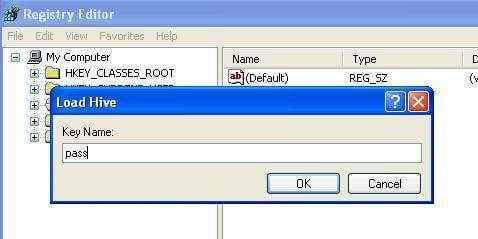
iii. After loading the Hive, it volition ask for a name, type annihilation yous can remember. In my case, I will requite the name "pass". So now the SAM file is loaded into the registry for editing.
4. Now go to the following directory "HKEY_LOCAL_MACHINE estSAMDomainsAccountUsers". Click on "000001F4" and from the correct-side panel double-click the "F" entry.
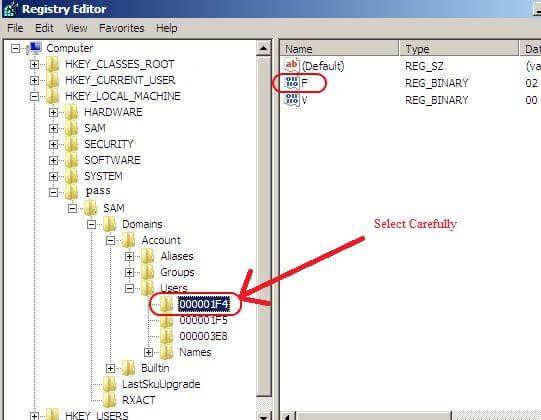
5. A new window will open and you tin can edit the "F" entry. The line that starts with "0038" is what you desire to edit. The value adjacent to "0038" is "xi", replace it with "10". Be conscientious not to change anything else. Just double click the "eleven" and type "x" then hit the OK button. "11" is for disabled and "10" for enabled.
half dozen. Back in the Registry Editor, from the left side click on the proper name you lot gave to the hive y'all loaded earlier and click "Unload Hive" from the file carte du jour, restart the calculator, and yous are done. The Administrator account is now enabled.
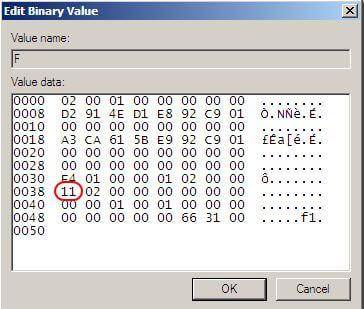
Other popular Articles From Wondershare
Source: https://recoverit.wondershare.com/computer-problems/windows-xp-password-cracker.html
Posted by: crusecamen1959.blogspot.com


0 Response to "How To Reset Windows Xp Startup Password"
Post a Comment